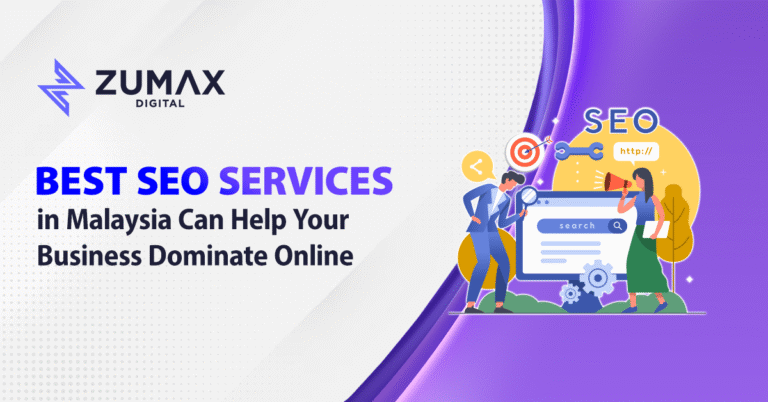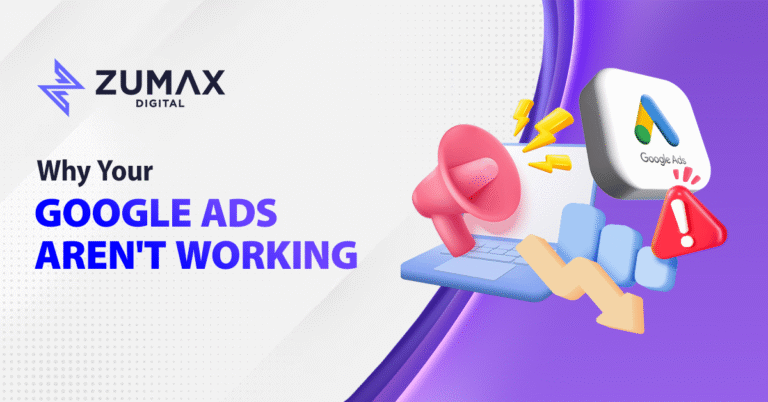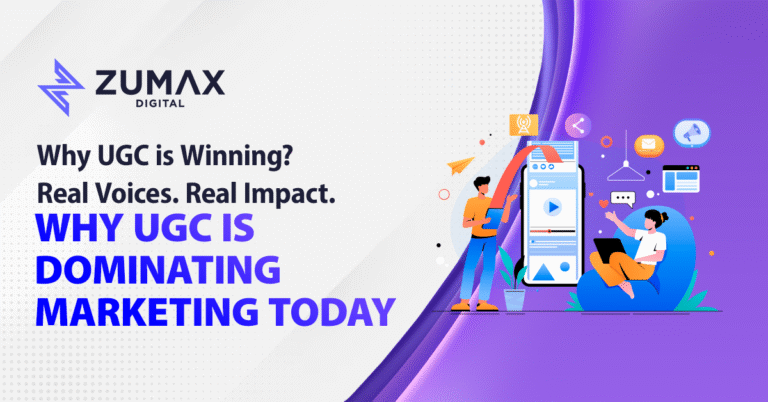How to place ads for YouTube Videos? Using Google Ads to Advertise.
As we all know, while it is possible to start a YouTube channel and earn money, the process will undoubtedly take longer. As a result, paid advertising is critical for the channel’s quick growth.
Because the YouTube platform is not sensitive to a single video, it must conduct data analysis on all of your videos to determine which channel you belong to and the quality of your videos. This process typically takes between two and three months. Unless your video quality is exceptional and your material is in great demand on the platform, you can be easily recognised by the platform, which can then propose more targeted traffic to you.
The core element of utilising advertising to accelerate the growth of a channel is to increase interactive traffic so that the platform’s identification process is faster than normal operations! Therefore, let us examine how YouTube advertises:
1. To begin, navigate to the YouTube channel’s backstage.
Choose the video in the creative studio’s menu bar, and you’ll see the approximate information of these videos. You choose the video in which you wish to promote and hover your cursor over it; numerous icons show; select “Promote.”
2. Then you’ll be sent directly to the Google Ads creation screen for your associated Google account.
Due to the fact that Google’s advertising account does not require registration, each Google account has its own advertising account.
3. At this point, you can see that the thumbnail and title of your video are already included.
This phase is used to construct your video advertisement campaign and is also separated into two options. The first is to display your advertisement prior to, during, or following the viewer’s viewing of the video. The second is a thumbnail that appears beside similar videos or on the YouTube homepage. Additionally, you can examine how your adverts appear on a desktop and mobile device.If your video is visually appealing at the start, you can select to have it play automatically before other YouTube videos.
If your audience is engaged with your video within the first few seconds, they will click in; but, if your video is not immediately engaging, you may opt to display it as a thumbnail among similar videos or on the YouTube homepage. This type of placement display is presented as thumbnails on other people’s channels or on the YouTube site. This style necessitates that your thumbnails be more visually appealing.
4. Then provide a link to your landing page
This is to encourage visitors to go in and visit the page to which they were drawn by your advertisement (it can be the link to the product you sell, the link to the web page where you want to convey the message of your brand,service or product.
5. Then select the user group for which you want your ad to appear
This included the location and language in which you want it to appear. Additionally, the estimated impressions, views, and Average Cost Per View that will be accessible to you in a week will be presented next to it.
6. After that determine the demographics of the target audience.,
Specify the gender, age group, and marital status of the user group you wish to target.
7. Types of hobbies
The following consumer intent indicates the type of hobbies that your ads. should cover, and you may make a determination depending on the content of your video.
8. The final step is to complete your daily budget.
Generally, RM20 per day is suggested. Avoid setting an excessive budget in the early stages. When your advertising data becomes available, you may gradually raise your budget.
Frequently, Google will modify your budget on its own. If a large number of people click on this day, it will automatically increase your budget, which will typically not exceed double the budget you selected.
9. Finally, click Create Campaign
To complete the creation of your ad. You will then be taken to the ad backstage. Go ahead and check all the settings now; your ad will be sent without a hitch!
The effectiveness of the advertisement, the reaction obtained, and so on may be monitored continually in Google Ads’ Campaigns!
Inactive indicates that your budget is insufficient; you must replenish your account to avoid issues during the advertisement!